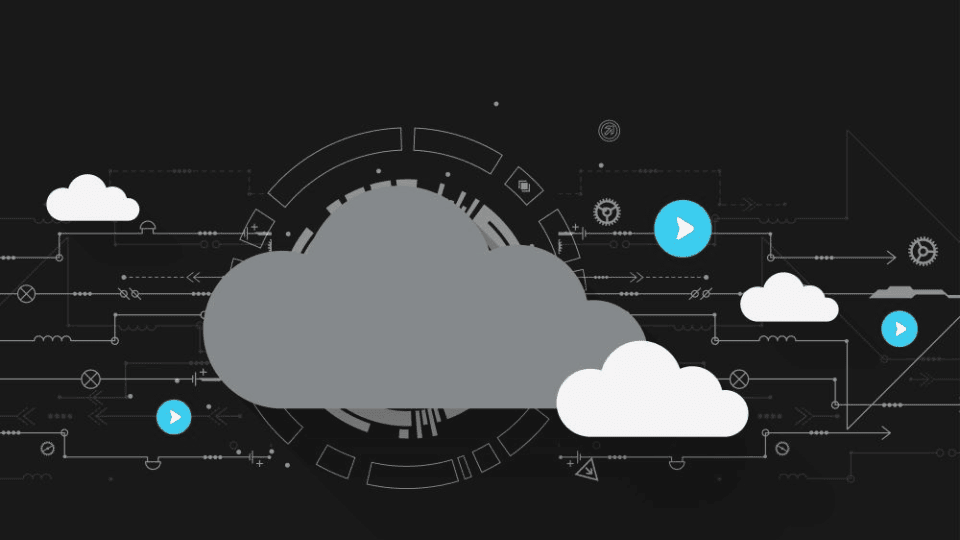Legal Tech
You asked, we delivered! Here’s a look at the top customer-requested enhancements we’ve rolled out in 2025 to date.
Legal TechMay 24, 2024
Summer has BEGUN! But that just means it’s time to crank the AC because your clients still need you to deliver justice. At least you’ll have a ton of exciting new Neos features to take advantage of, including our BRAND NEW AI! Don’t forget to watch the New in Neos webinar on demand if you missed it.
New Features
Integrations
Enhancements
Our cutting-edge embedded NeosAI streamlines processes, enhances efficiency, and delivers a new level of ease to your daily tasks, all without breaking from your existing workflows!
How it Works
NeosAI Document Summaries
Refer to our Knowledge Base article 2016 for comprehensive instructions on how to use NeosAI to summarize documents.
NeosAI Medical Data Extraction
Refer to our Knowledge Base article 2018 for comprehensive instructions on how to use NeosAI to pull data from documents and insert into Neos.
NeosAI Document Generation
Refer to Knowledge Base articles 2002, 2000, 2003, and 2006 for comprehensive instructions on how to use NeosAI to generate documents using existing case data.
Interested in learning more about NeosAI? Sign up for a demo or contact your Customer Success Manager.
We've enhanced our Calendar feature with a revamped user interface, providing improved visibility and a smoother experience. This was the result of several customer requests who submitted items and upvoted items in our Ideas and Enhancements Portal.
Neos Ideas Portal requests for this update (over 300 upvotes in total):
How to use it
NOTE: It is advisable to document the standard (legacy) calendar reports your firm currently uses, as they will be deprecated with this release and will need to be recreated. Please refer to Knowledge Base (article coming soon) for a complete overview.
We’ve increased security for our Single Sign-On and provided a direct URL access for Single Sign On apps (like Okta or similar applications).
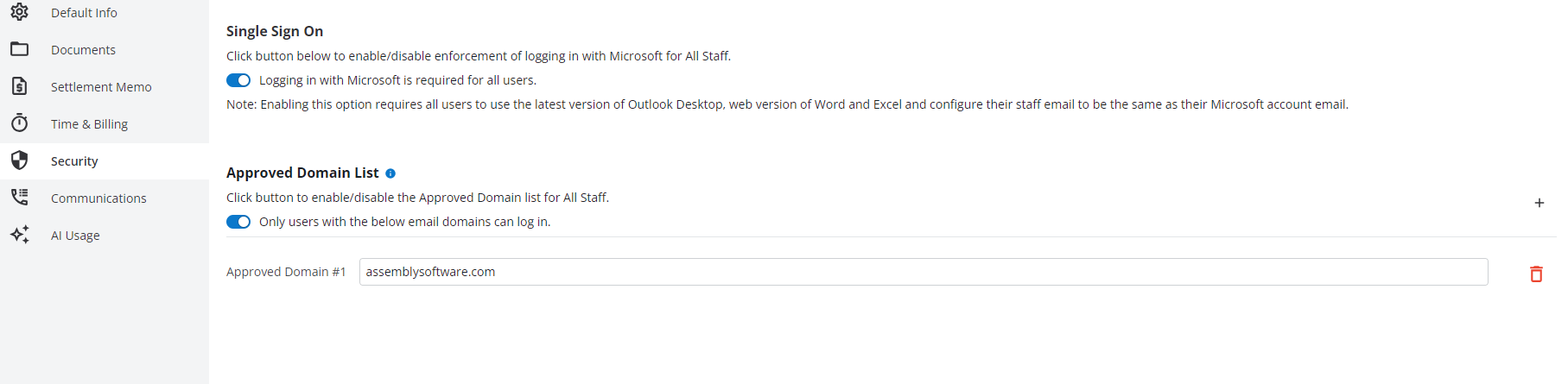
We’ve updated our login screen to include upcoming product announcements and updated the design for login workflows (Username and Company ID fields have been swapped).
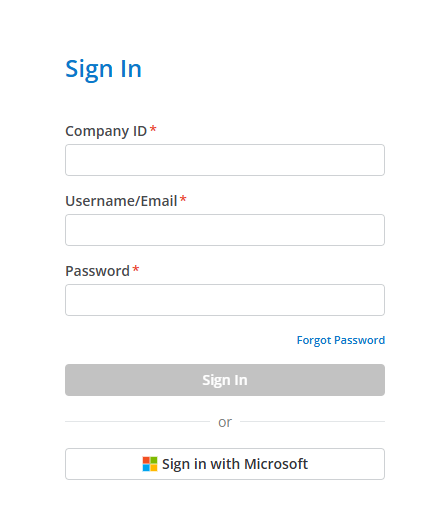
Enjoy greater flexibility when storing user defined data.
How it Works
Got to Settings > Mini Directories > Dynamic Form Types (directory to define the dynamic form types that will be available for use in Neos)
Tab Handling (defines how we handle the tab for dynamic forms added to a case)
Option 1: Auto - when there is one instance of a form added to a case, the tab shows as a flat tab (like user tabs 6-10) OR where there is more than one instance of a form added to a case, the tab shows as a list tab (like user tabs 1-5)
Option 2: Single - no matter the number of instances of a form added to a case, the tab shows as a list tab (like user tabs 1-5)
Option 3: Multi - no matter the number of instances of a form added to a case, each instance shows as a flat tab (like user tabs 6-10)
Category
used in conjunction with the AI Medical Record extraction
defines which form type will be used to house data extracted from medical records
only one form type can be linked to each category
Settings > Dynamic Forms Layout Manager
manager to define the layout for each dynamic form type
similar UX to Intake Layout Manager
list of fields to be added to the layout is defined in the Case Fields directory
Dynamic Forms can be added to Cases, Documents, and other Dynamic Forms
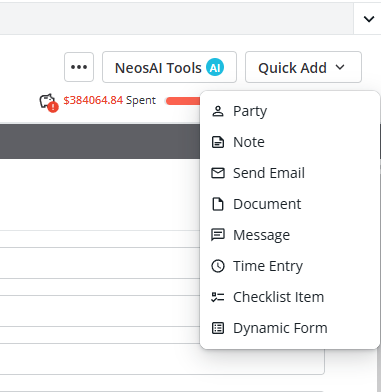
Learn more about NeosAI Platinum
We have added a new option for integrated VoIP calling out of Neos!
NOTE: We renamed the RingCentral Notification category to "Phone Call Logs" and it will be applied to whichever phone integration is active for a firm.
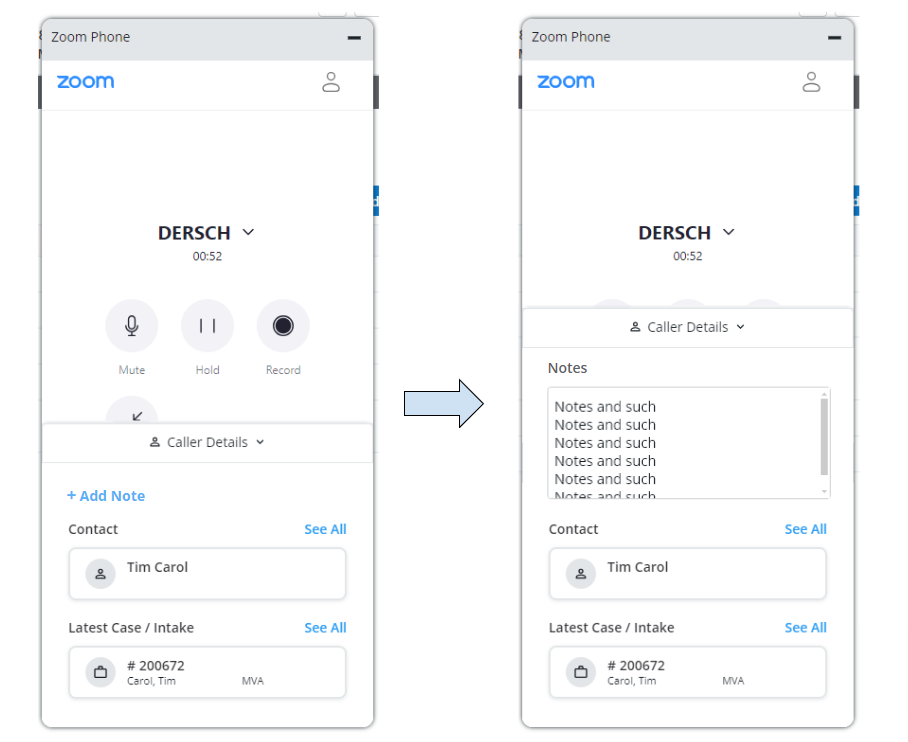
How it Works
Use the click-to-call button on a contact to automatically trigger the Zoom widget inside Neos.
Refer to our Knowledge Base article (coming soon) for comprehensive instructions on how to use Zoom Phone inside Neos.
Sign up for a Zoom Phone subscription.
InfoTrack offers the broadest eFiling coverage, with 10 states and dozens of jurisdictions. No other online process serving provider allows you to connect with the local serving agency that firms know and love. InfoTrack also includes a bundled capability that lets users file, serve, and file affidavits in one step.
How it works
More information is now displayed in the dropdowns during document generation to more easily select the correct record from the case to populate the document.
When a User generates a document with a Template with the following Tags:
How it Works
Counsel Full Name
Representing Full Name (if more than one, includes "et al.")
Party Role (only if the Representing is a Party)
Edit document tags in bulk: add or remove tags from many documents at once to improve efficiency.
How it Works
Choosing "Document Tags (Add)" will allow the user to add one or more tags to the document(s)
if the tag does not exist, the user will have the option to add it as a Case Tag
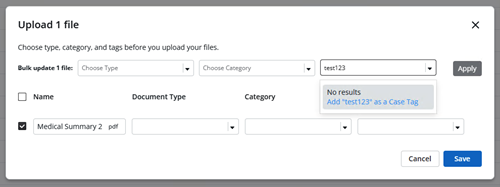
Emails now have CC and BCC option that will allow drop down multi-select or entering custom value. When opening the side panel for an email, the “To” input will now be populated.
Customer requests for this feature:
How it works
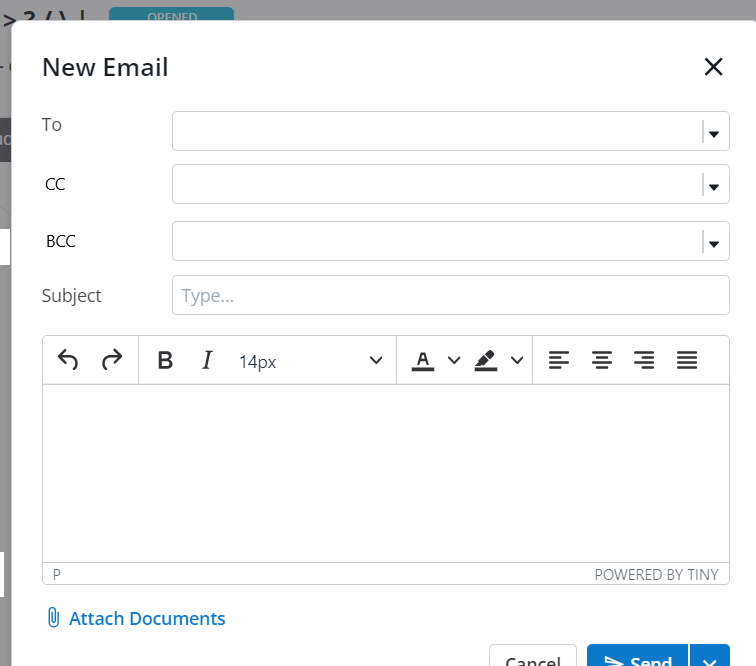
Advanced Search now has a primary record in for the Accident Information Tab that allows users to report on data that exists for that tab in a case. “Cases,” “Intakes and Cases,” “Intakes,” and “Accident Information” primary searches will have "Accident Information" as a search filter criteria category.
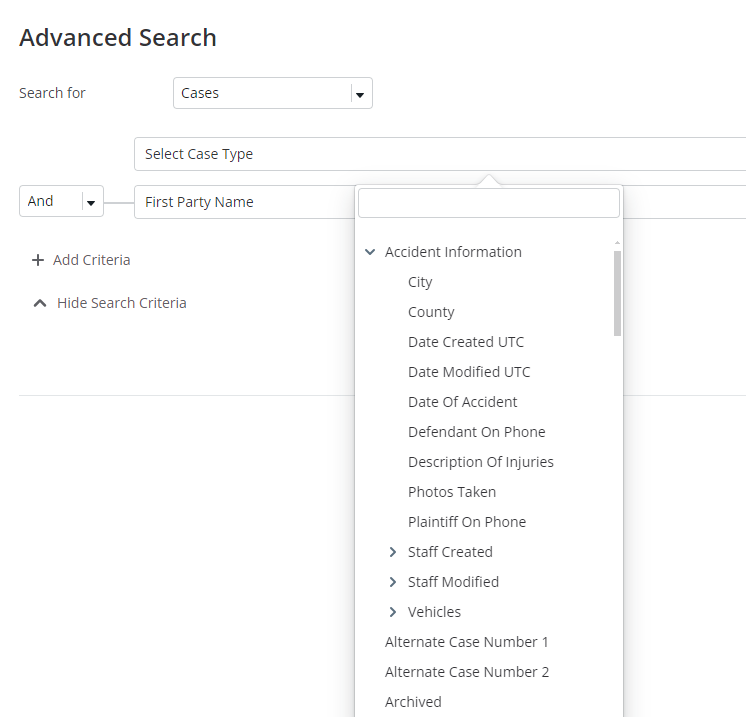
Integrating Partners now have the ability to set an external link to any value entry locking the entry in Neos and setting an entry to “Posted” status via an API.
How it works
Document generation now occurs within a separate tab instead of a popup window.
Users now have the ability to use Expand All/Collapse All in the Notes Tab.
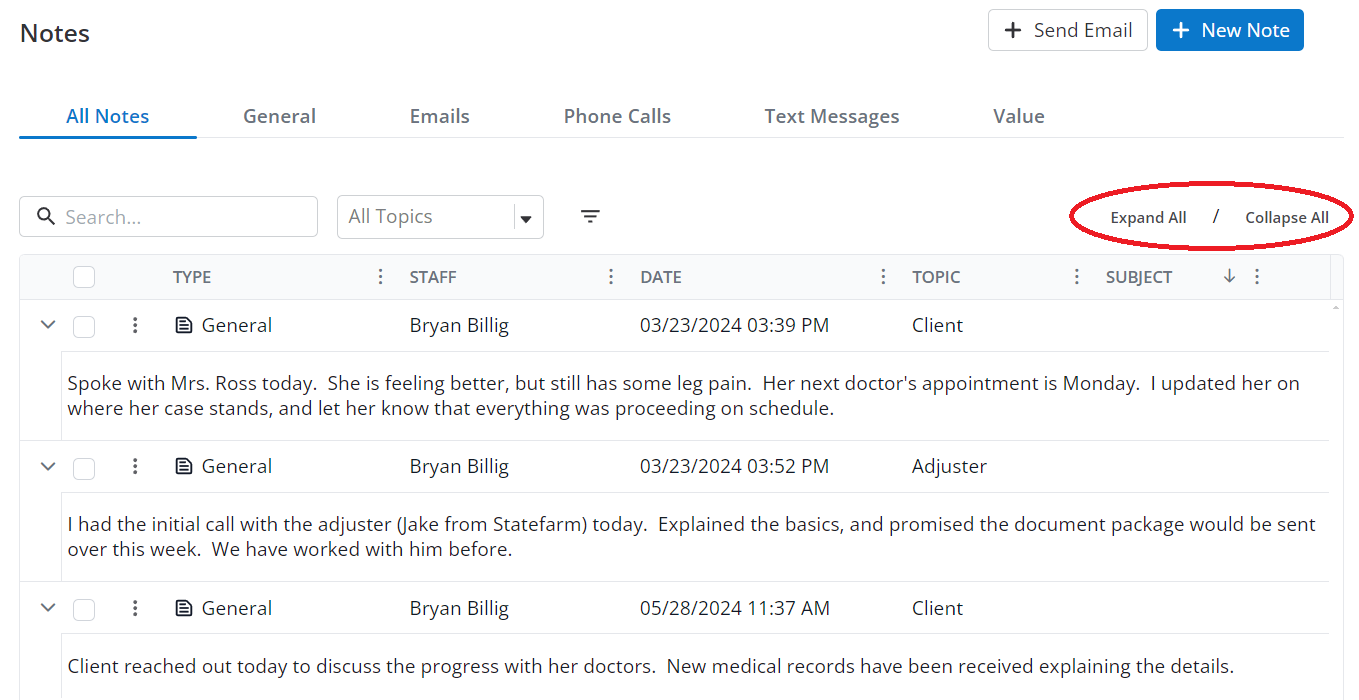
This updates the existing “Staff Created” column and criteria and renames it to “Staff.” Users will now be able to see who created a time entry with the “Staff Created” column and which staff was chosen for the time entry with the “Staff” column.
Contact your customer success manager if you have questions about this release, or sign up for one of our monthly Neos demos for a full product refresh!
For detailed instructions on these enhancements, click the Help icon (question mark) in Neos to access the Self-Serve Portal and Knowledge Base.
SHARE